Description
Once you’ve chosen your preferred design, on the left you can see all the elements that you can use with drag and drop. The elements include:
- Section
- Wide Section
- Wide Background Box
- Title Element
- Text Element
- Image Element
- Video Element
- Box Element
- Line/Divider
- Countdown
- Button Element
- Opt-In Form
- 3-Steps Opt-In
- Comment
- Social Share
- Columns
- Tabbed content
- Navigation
- Today’s Date
- Questions
- HTML/CSS/JavaScript
- Slides/Carousel
- Spaces
- Shortcode Placeholder
- Combo Elements
- Page Settings
- Insert Graphics
Let’s say you want to design everything from scratch. Here’s how:
- Drag a new Wide Section and put it at the top of your page. You can style it by pressing on the gear button (Edit configuration) and from the right panel you can put some background for example.
- Drag the Column element and put it inside the Wide Section. By pressing the + button on the bottom right of the Column element, you can increase the number of columns if you want. If you are using some background for the Wide Section, make sure the background of the Column element is transparent.
- In the left column put the Image element for the logo. Align it to the left and press on the gear button (Edit configuration). On the right panel that will appear, choose Action -> Upload Image. Upload your logo. From this panel, you can make many configurations for the image such as image style, target link, margins, display animation and caption.
- Now in the right column, drag the Navigation element. Press on the gear button (Edit Configurations) and from the right panel choose Menu setup and select your menu.




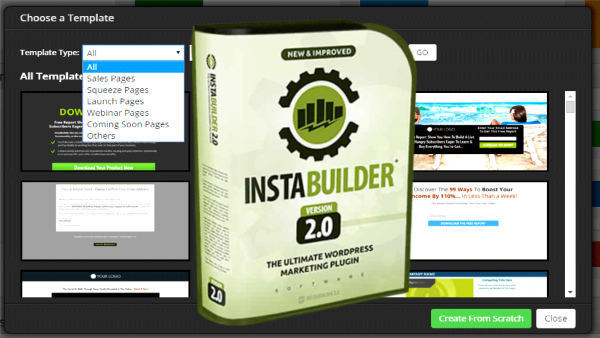
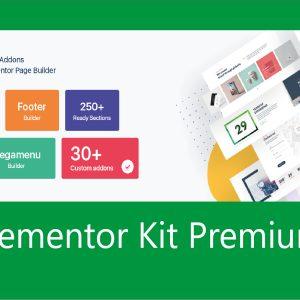

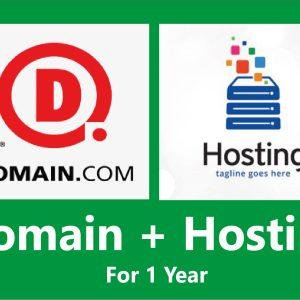



Reviews
There are no reviews yet.